Remove a scheduled message
This topic relates to Whispir’s ‘classic’ messaging features (not to the Rich Message Studio).
On the Scheduled Items page you can remove any of your messages that you’ve scheduled for sending at a later time. The message itself isn’t deleted. It remains as a draft on the View My Messages page and is editable, allowing you to make further changes and send it when you’re ready.
Note: The Scheduled Items page only shows your scheduled messages. Any messages scheduled by other users are not shown.
Steps
- Hover over any workspace on the Workspace toolbar to view the Workspace menu.
- Under Reports click View Scheduled Messages. (If you can’t see it, click More to view more commands.)
The Scheduled Items page opens, listing all your scheduled messages across all workspaces you have access to. - Click Remove next to the relevant scheduled message.
Note: Any messages scheduled by other users aren't shown.
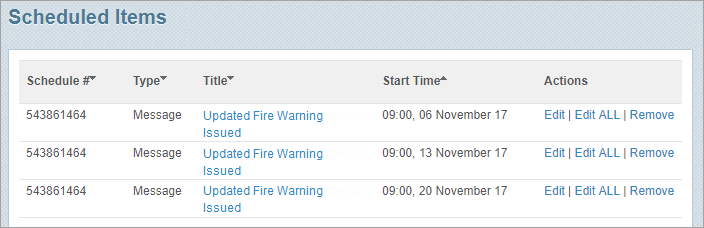
- Click OK in the message to confirm that you want to remove the message.
- If the selected message is part of a ‘multi-send’ schedule, confirm whether you want to remove just this occurrence or all occurrences of the message and click Delete.
The Scheduled Items page is updated accordingly.